Remember that the 3ds Max help file is very complete and easy to follow. If you are having trouble remembering how to do something, check there first. (When using 3ds Max, just press F1).
Some How-Tos:
MAKE A BALL ROLL (click to see tutorial)
USE A DUMMY (Bouncing Ball example)
Using a Dummy to Control Motion

Combining the bouncing motion of a ball with the forward motion of a dummy results in a moving bouncing ball.
To create a complex bounce motion using a dummy object:
- Start with a sphere, then create a dummy object below the sphere, and link the sphere as a child of the dummy.*
- Animate the sphere bouncing up and down above the dummy.
- Animate the dummy moving.The sphere bounces on top of the dummy object as the dummy moves around the scene. You can easily change the height and speed of the bounce by changing the sphere animation. You can change the path through the scene by changing the dummy animation.
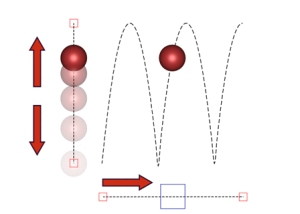
(Information taken from 3ds Max help file)
*To create a Dummy object,click on the Create tab, then the Helpers button, and click on Dummy.
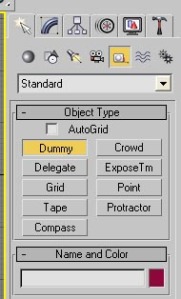
*To link two objects, click the Select and Link button, click the first object, drag and click on the second object. Now the objects are linked.

ADJUST PIVOT POINT

Let’s say you have a lever with a fulcrum that is off center, and you want that lever to rotate and tip as part of your Rube Goldberg machine. If you rotate it as is, it won’t rotate on your fulcrum.

You need to change your center point (pivot point) to the location of your fulcrum, not the center of your lever.
Click on the Hierarchy tab, then click on Pivot. Click Affect Pivot Only. Now you can use the Select and Move button to move your pivot point.

Now turn off Affect Pivot Only and click on your box. When you rotate the box it will rotate around the new pivot location.

And just for fun:
The Honda Rube Goldberg commercial…